Our colleague Thomas decided to work for a whole week with an iPad Air 2 and banned his PC from his desk. He shares his experience with you here.
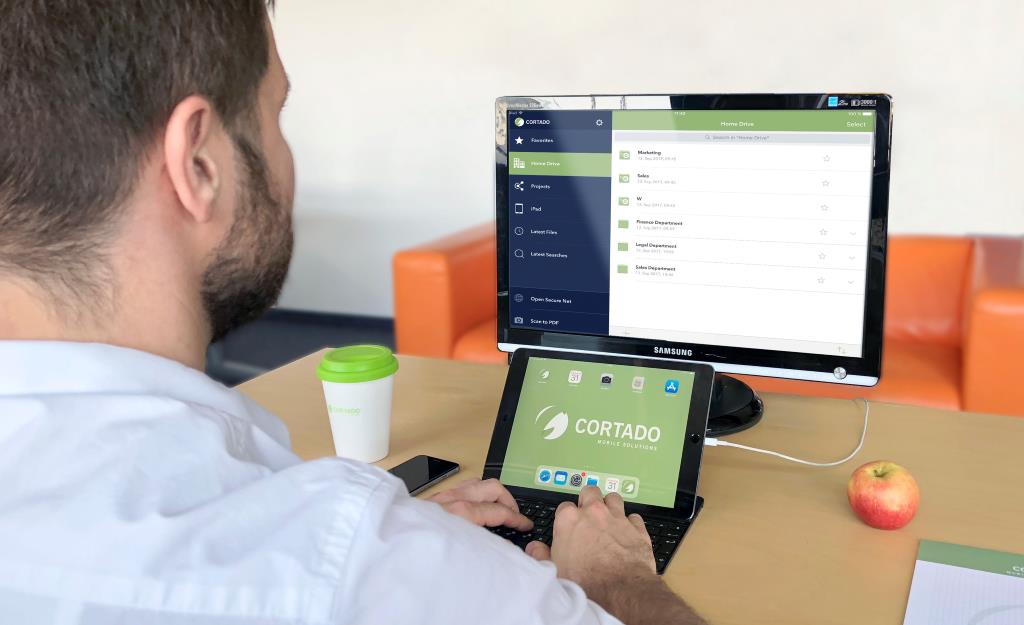
I am banning my PC from my desk for a full week and will only work with an iPad Air 2. At the end of the week, I want to evaluate how working on the iPad actually is based on the following questions:
- Can I complete my daily tasks with my iPad Air as usual?
- How effective am I?
- How satisfied am I with the overall experience?
I would also like to answer these questions:
- Is it possible to work with the iPad Air in the same way as with a laptop?
- Can I replace my laptop with an iPad?
- Should I even take that step?
Monday
Before I can even think about just working with the iPad Air, I have to get hold of a keyboard. There are supposed to be people who can deal with the touch screen blessed with angelic-like patience or who possess incredibly-skilled tactile abilities, but I definitely do not belong to this illustrious circle of the mobile elite. I finally got an Apple Bluetooth keyboard from a colleague whose comment on my experiment was “that’s brave!” which I admittedly found a little questionable. I completely tidied up my desk, set up my iPad and keyboard and noticed that my workplace was unusually tidy. Normally I work here with 3 monitors. Now the small iPad stands alone on an otherwise empty desk and waits for its moment of glory, or not.
A colleague passes by and praises my tidy desk. He oversaw my storage space of empty drinks bottles. So far, I’ve only written a few emails, which is great, but admittedly, it’s also not the most demanding scenario.
It didn’t take long for the next colleague to offer his condolences. He doesn’t think I’m going to even make it through the whole week. He looks condescendingly at the small screen. “Even the screen would be too small for me. Isn’t it bad for your eyes?” That is unfortunately already taken care of thanks to my PC gaming past, but he has a point. However, the high resolution of the iPad and the good image quality makes it bearable. I can imagine, however, that it becomes borderline for longer texts or a remote desktop session.
A few minutes later I face my first challenge. The login page of a cloud service does not support Safari’s mobile version. I am annoyed about the incomprehensible faux pas of the provider! By December 2017, Safari had a market share of over 31%! I have to cheat Apple with Google Chrome. Let’s get on with it through.
The Apple Bluetooth keyboard does a good job, and I can manage to replace the mouse with my finger. Almost embarrassing – I only notice that I can also scroll with the keyboard arrow keys – really convenient. Transferring information and copy/pasting from one app to another also works quite well. So far, I’m pretty satisfied.
The next challenge! However, this has less to do with technology. My neck is starting to hurt. I need to create an ergonomic viewing height with the monitor. A pile of papers will help me in the meantime. But it’s not that good. Later I will look for a Lightning-to-HDMI adapter and add an external monitor.
However, because my iPad Air only has one Lightning port, I can’t just charge my Bluetooth headset. No problem, I also have a power plug with me! However, I believe that a lack of I/O will cause me even greater problems later.
The first web conference. I had a bad feeling beforehand, but everything went very well. I connected the headset via Bluetooth and the screen sharing with the other person worked great.
Later, however, I have to open a special configuration file. Unfortunately, I don’t seem to have a suitable app on the system that could open the file. Unfortunately, I can’t find a really useful free editor in the App Store right away. I end up having to pay for an app here – too bad.
Tuesday
Slowly my tasks are become easier to complete again. I’ve now got an external monitor that I connected to the iPad. That helps a bit in terms of posture and in gaining a better overview. I find it a pity though that I cannot change the aspect ratio of the image on the connected monitor. Thus, the view is limited to the aspect ratio of the iPad. It is clear to me that I can’t expect the iPad to automatically recognize the aspect ratios and then be able to adjust the view of apps accordingly. However, I feel that this really is a missed opportunity.
By the way – if you also want to do this experiment, we strongly recommend a Lightning adapter, which has another Lightning port in addition to the HDMI interface. This allows you to charge the iPad even when the monitor is connected at the same time.
Not that I can really complain about battery performance. My iPad Air can last a full working day without any problems. I turned up the brightness to 100%. In terms of performance, everything is also running well. Despite multitasking and high network traffic, there have been no freezes so far.
The day before I already had one or two problems with file operations. Especially interacting with websites that have an upload dialog causes problems. The Files app has already crashed once or twice, or the upload didn’t start. However, our Cortado Workplace app helps me to avoid these problems very easily. This app gives me access to my company drives and allows me to easily edit and share files with external employees. The app is a real savior when it comes to packed folders or file formats that the iPad doesn’t understand. I just open them in our app.
However, my virtual meetings and working on virtual machines via RDP has all work very well. As long as a good client is used, it works very easily thanks to the more touch-friendly interfaces of the new Windows servers. I admit that I have cheated from time to time and “abuse” one or the other Windows server to view some websites, which are not displayed well with mobile browsers. However, these deviations from my self-experiment remain limited and are also kind of special cases.
Unfortunately, connecting an external monitor has a negative effect. I have a Bluetooth headset which I use for telephoning and virtual meetings. Unfortunately, this cannot be operated when the external monitor is connected. Despite a bit of research, I haven’t yet found a solution to this problem. This is quite disappointing and a real show stopper for the external monitor, which I now remove again. Also, the connection of the external monitor had the effect that I ended up missing my mouse. I caught myself several times ignoring the monitor anyway, because I have to touch the touch screen with my finger and therefore ended up looking there. Even if the iPad could integrate the screen better, it would be pointless at the end of the day since the operation takes place on the touch screen again. Only a mouse would be of help here. Due to the constant addition of new touch gestures, of which I personally am not very impressed by, and Apple’s focus on a stringent, sharply designed user guidance, I unfortunately can’t imagine that mouse support will ever be an integral part of Apple’s iPads.

Wednesday
I notice that I am increasingly using the VM to accomplish certain things more easily. As already described, working on a virtual machine really is flawless. I actually have to readjust my previous, rather negative attitude towards remote desktops a bit. However, it is by no means the case that I abuse the iPad as a fat client. When I need a remote desktop, it’s almost exclusively for viewing web pages or editing exotic file formats. Although iOS now comes with a file explorer with the Files app, I don’t like it very much and prefer to use Cortado Workplace. Especially confusing is that I don’t have any local storage in the Files app. When I download files, they can’t be stored anywhere on the iPad. There are ways and means to activate the local storage (e.g. by deactivating iCloud in the settings) and then work with it, but I don’t find it very intuitive. Especially since iOS is otherwise so smooth, such errors particularly stand out.
A positive side effect of my work on the iPad is that I am subjectively less distracted. Since multitasking and several open windows are more difficult to realize on the iPad, one is more focused on one thing. But that doesn’t mean you can’t multitask on the iPad. This works better than expected with the new overlay. Often, I have for example Slack open next to my browser window, in order to coordinate with my colleagues. However, it gets annoying when certain apps do not support this split screen. Then I have to switch between the windows.
One thing I would wish for is the ability to share my screen more easily at virtual meetings. Unfortunately, this works just as badly as when I take control of the mouse and keyboard when I am providing remote support. And yes – I would wish for a mouse, even if using your fingers is okay in the meantime.
It’s now halftime. I’ve actually had the chance to test the iPad in most of the day-to-day business scenarios that I experience, and the iPad is doing pretty well.
Thursday
While it is a very subjective opinion of course, working on the iPad Air is quite pleasant though. Apple devices may be expensive, but because of the good quality of workmanship, the device “feels” great. The Apple keyboard has an excellent feel, I like the touch of the iPad and my workplace has a modern minimalist charm, which I now feel is pretty attractive. When we talk about subjective impressions, I would also like to mention that it has its advantages to simply close the iPad after work and take it with you. I can take the iPad out on public transport and pick up exactly where I left off in the office. That’s a really great thing. Sure, it works with the laptop too, but with the iPad it’s just a more elegant and simpler procedure.
I like to often recreate the environments for customer projects in order to give customers better and more practical recommendations. I often have to deal with several remote desktop windows, copy, download and upload content between sessions. I notice that I’m losing a lot of time here with the iPad. The main reason for this is actually the small screen. I just can’t get the necessary clarity and can’t display several parallel sessions at the same time. Even if I connect the external monitor (and then unfortunately have to do without the headset), switching between sessions is simply too slow.
Friday – Time for a Conclusion: How was it with the iPad Air?
It is time to draw a conclusion: How did the iPad Air perform in the areas that are important to me?
Daily tasks: It was possible to do my work, which consists mainly of e-mail, word processing, web sessions and RDP sessions.
Effectiveness: Admittedly, I worked a little more laboriously in the first few days and had the subjective feeling that I needed a little longer here and there. However, I found it very positive that I really could work so focused. I’m a miserable multitasker, so the concentrated focus created by the small screen and the clear overlay was good for my concentration levels. Apart from the work between many RDP sessions, I don’t think I could have worked more productively than I did.
Satisfaction: The result is 50/50. On the one hand, working always felt good, never got on my nerves and I still like the simple elegance of the iPad. On the other hand, my biggest problem in this self-experiment was the unhealthy posture with which I had to sit in front of the iPad. I’m not sure that would have worked significantly better with a standing desk. The screen is small, and you are constantly looking downwards, which unfortunately quickly leads to neck pains for me.
Can I work with the iPad in the same way as with my laptop? Clearly, not. The iPad Air is a device with advantages and disadvantages and iOS is a solid platform with many unique features which you should get familiar with. Working on the iPad is fundamentally different, and so it should be.
Can I replace my laptop with an iPad? Basically yes, but only if a remote desktop can be used for emergencies. Some file formats simply cannot be opened on an iPad and some web services cannot be used.
Should I replace my laptop? I have to say that I have changed my mind on this several times. My current opinion is no. My opinion will only change when iOS can better control external monitors, since the small screen forces am employee into an unhealthy posture. It’s surprising for me that the reason for my answer is something that is not even primarily related to technology. To underline it clearly: With productivity features provided by EMM solutions (e.g. EFSS, mobile printing) and the stringent controls and guidelines we can implement on the devices, iOS is not only “business-ready”, but has set the standard since iOS 11.3 with the clean separation of private and business contacts (see also our blog entry on iOS 11.3). A similar level of protection with the same user-friendliness cannot be achieved economically with PCs at present. The platform is uniform, the hardware is valuable, the user guidance intuitive, therefore user acceptance is very high and support very simple.
I would really like Apple to reconsider the integration of external monitors. In my opinion, however, mouse support (at least rudimentary) would be necessary. Until then, companies are still better served with laptops/thin clients or Android devices (Samsung S8 with DEX) as the main device for the average office worker. For mobile employees who spend little time stationary at their desks, I can however recommend an iPad connected to the IT infrastructure via an EMM solution as the main work device.