Want to save a PDF with your iPhone? Here’s how.
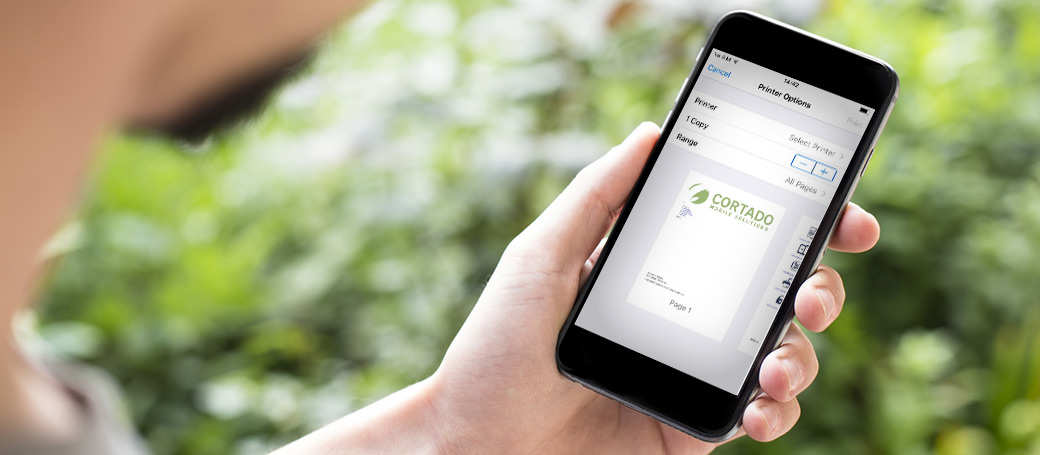
Anyone who uses smartphones and tablets for work will be familiar with this situation: the website discovered en route, or the view just created by an app, needs to be made permanently available. One option would be to take a screenshot. However, this doesn’t allow much in the way of editing.
In the App Store there are countless apps for saving PDFs with iPhones or iPads from any content. An additional app is however not always necessary. Apple has integrated the function natively into its operating system, but quite well hidden.
Below, we’ll show you quickly how to easily save a file in PDF with iPad and iPhone, which can then be worked on in other apps without any problems.
Three Easy Steps to Save a PDF With iPhone
Apple has hidden the function for saving a PDF in the share dialog box (looks like a box with an arrow going upwards). So this method will only work with an app which supports Apple’s share extension. For this example, we’ll use the Safari browser.
- Open a website and click on the share extension button. At the very top of the share box, click on “Options >”.
- You will now see the “Send As” options. Select PDF. Select “Done”. The document will now be converted to PDF and not actually be sent to anyone.
- Now you will notice that a new option has appeared: “Save to Files”. You can now save a PDF file with your iPhone to your preferred location.
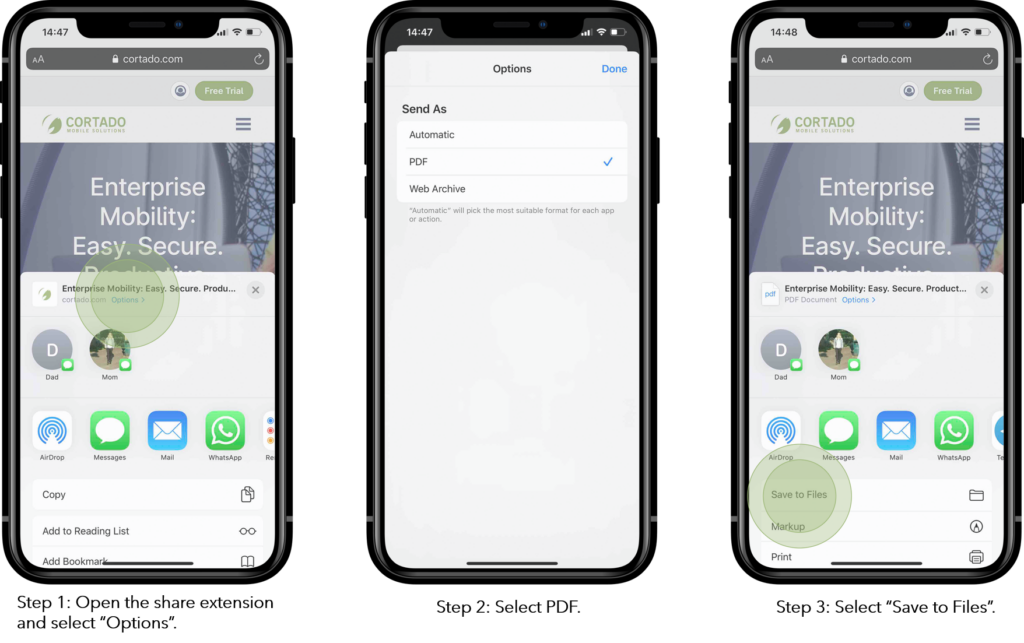
How to Convert a Photo into a PDF With iPhone
Converting a photo into PDF with an iPhone requires a different technique but is just as easy.
- Open the photo you wish to convert in the Photos app.
- Click the share extension and click “Save to Files” at the bottom.
- Open the Files app and long press on the image. You can now select “Create PDF”.
Businesses and professionals looking for more functionality on-the-move should consider an Enterprise Mobility Management (EMM) solution.
An EMM solution has to be activated first in a company on the iPhone. After that, the user can securely separate their work activities from their private apps and data.
For information, visit www.cortado.com/en/products/mdm/.