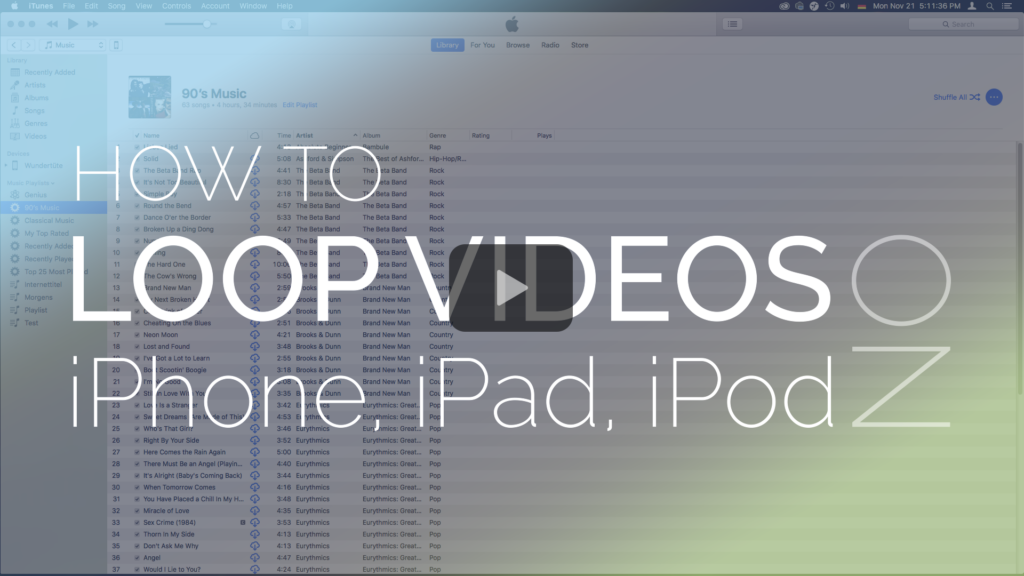Watch this tutorial to see how to loop a video on iPhone, iPad, or iPod.
For us as an Enterprise Mobility Management software company, smartphones and tablets are our most important tools. Obviously. That’s why we also use iPhones, iPods or iPads at exhibitions to show video loops via Airplay or HDMI on TV screens at our booth. We always thought that iPad, iPhone and iPod couldn’t play video loops. That’s why we created 2 – 3 hour video loops in Premiere which usually took several hours to render. Because of the resulting large file size, we rendered the video again in another software to reduce the size… All in all, a quite annoying process. But after taking part in VMworld in Las Vegas, we found a solution we wanted to share with you.
Step by step: How to loop a video on iPhone / iPad / iPod Touch again:
- Go to your PC, open iTunes
- File -> Add to Library -> Choose File -> Open
- Go to scroll down menu -> Choose “Movies”
- Choose “Home videos”
- Click on your video -> Right click -> Get info -> Options
- Choose new media kind -> “Music Video”
- Go back to music category; there you see your video
- Right click on your video -> Choose “Add to device” –> Click on the device you have connected to your PC
- Wait for the upload to be completed
- Go to your device -> Open “Apple Music”
- See under “Recently Added” -> There is your video -> Open it -> Scroll a bit down
- Besides “Up Next” -> Tap on arrows which form a circle until you see the number one appears
- Now your video will be looped
- You can also create a playlist and add different videos to it and loop this playlist!